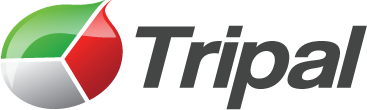function tripal_cv_chart
| 1.x charts.inc | tripal_cv_chart($chart_id) |
Generates JSON used for generating a Google chart of count data associated with a controlled vocabulary. An example would be features assigned to Gene Ontology terms.
To generate a chart, the progammer must first create a materialized view that will generate count data for a given controlled vocabulary. For example, the Tripal Analysis GO creates a materialized view for counting Gene Ontology assignments to features. This view is created on install of the module and is named 'go_count_analysis'.
Next, an HTML 'div' box must be added to the desired page with a class name of 'tripal_cv_chart', and an id of the following format:
tripal_[module_name]_cv_chart_[unique id]
where [module_name] is the name of the tripal module (e.g. tripal_analyisis_go) and [unique id] is some unique identifier that the contolling module recognizes. This string is the $chart_id variable passed as the first argument to the function. For example, the Tripal GO Analysis module generates chart ids of the form:
tripal_analysis_go_cv_chart_10_2_bp
In this case the module that will manage this chart is identified as 'tripal_analysis_go' and within the [unique id] portion contains the organism_id (e.g. 10), analysis_id (e.g. 2) and chart type (bp = biological process).
Second, the programmer must then define a hook in the controlling module for setting some options used to build the chart. The hook has the form: hook_cv_chart($chart_id). This hook should accept the full $chart_id as the single parameter. For the Tripal Analysis GO module the hook is named: tripal_analysis_go_cv_chart.
The array returned by this hook must have the following fields:
- count_mview the name of the materialized view that contains the count data this materialized view must have at least two columns, one with the cvterm_id for each term and a second column containing the counts
- cvterm_id_column the column name in the materialized view that contains the cvterm_ids
- count_column the column name in the materialized view that contains the counts
- filter an SQL compatible WHERE clause string (whithout the word 'WHERE') that can be used for filtering the records in the materialized view.
- title the title for the chart
- type the type of chart to create (see Google Charts documenation). Leave blank for a pie chart.
- size the dimensions of the chart in pixels (see Google Charts documenations for exact size limitations).
Example from the tripal_analysis_go module:
function tripal_analysis_go_cv_chart($chart_id) {
// The CV module will create the JSON array necessary for buillding a
// pie chart using jgChart and Google Charts. We have to pass to it
// a table that contains count information, tell it which column
// contains the cvterm_id and provide a filter for getting the
// results we want from the table.
$organism_id = preg_replace("/^tripal_analysis_go_cv_chart_(\d+)-(\d+)_(bp|cc|mf)$/","$1",$chart_id);
$analysis_id = preg_replace("/^tripal_analysis_go_cv_chart_(\d+)-(\d+)_(bp|cc|mf)$/","$2",$chart_id);
$type = preg_replace("/^tripal_analysis_go_cv_chart_(\d+)-(\d+)_(bp|cc|mf)$/","$3",$chart_id);
$sql = "SELECT * FROM {analysis} WHERE analysis_id = %d";
$analysis = db_fetch_object(chado_query($sql,$analysis_id));
if (strcmp($type,'mf')==0) {
$class = 'molecular_function';
$title = "Number of Molecular Function Terms From $analysis->name Analysis";
}
if (strcmp($type,'cc')==0) {
$class = 'cellular_component';
$title = "Number of Cellular Component Terms From $analysis->name Analysis";
}
if (strcmp($type,'bp')==0) {
$class = 'biological_process';
$title = "Number of Biological Process Terms From $analysis->name Analysis";
}
$options = array(
count_mview => 'go_count_analysis',
cvterm_id_column => 'cvterm_id',
count_column => 'feature_count',
filter => "
CNT.organism_id = $organism_id AND
CNT.analysis_id = $analysis_id AND
CNT.cvterm_id IN (
SELECT CVTR.subject_id
FROM {cvterm_relationship} CVTR
INNER JOIN {CVTerm} CVT on CVTR.object_id = CVT.cvterm_id
INNER JOIN {CV} on CVT.cv_id = CV.cv_id
WHERE CVT.name = '$class' AND
CV.name = '$class'
)
",
type => 'p',
size => '550x175',
title => $title,
);
return $options;
}
Parameters
$chart_id: The unique identifier for the chart
Return value
JSON array needed for the js caller
With these three components (materialized view, a 'div' box with proper CSS class and ID, and a hook_cv_chart) a chart will be created on the page. There is no need to call this function directly.
Related topics
- tripal_cv_menu in tripal_cv/
tripal_cv.module - Implements hook_menu(). Registers all menu items associated with this module
File
- tripal_cv/
includes/ charts.inc, line 128 - Tripal API for generating a Google Chart of count data
Code
function tripal_cv_chart($chart_id) {
// parse out the tripal module name from the chart_id to find out
// which Tripal "hook" to call:
$tripal_mod = preg_replace("/^(tripal_.+?)_cv_chart_(.+)$/", "$1", $chart_id);
$callback = $tripal_mod . "_cv_chart";
// now call the function in the module responsible for the chart to fill out
// an options array needed by the tripal_cv_count_chart call below.
$opt = call_user_func_array($callback, array($chart_id));
// build the JSON array to return to the javascript caller
$json_arr = tripal_cv_count_chart(
$opt['count_mview'],
$opt['cvterm_id_column'],
$opt['count_column'],
$opt['filter'],
$opt['title'],
$opt['type'],
$opt['size']
);
$json_arr[] = $chart_id; // add the chart_id back into the json array
return drupal_json($json_arr);
}